In the digital age, computer viruses are an ever-present threat that can cause significant damage to your PC and compromise your personal information. Viruses can slow down your computer, corrupt files, and even steal sensitive data. Knowing how to remove a virus from your PC is essential to maintaining the health and security of your system. This comprehensive guide will walk you through the steps to identify, remove, and prevent viruses on your PC.
Understanding Computer Viruses
A computer virus is a type of malicious software (malware) designed to replicate and spread from one computer to another. Viruses can attach themselves to legitimate programs or files and execute harmful actions, such as deleting data, logging keystrokes, or creating backdoors for unauthorized access.
Signs Your PC Might Be Infected
Before you can remove a virus, you need to recognize the signs of an infection. Here are some common indicators:
1. Slow Performance: If your computer is running unusually slow, it could be due to a virus consuming system resources.
2. Frequent Crashes: Viruses can cause your PC to crash or freeze regularly.
3. Unusual Pop-ups: Unexpected pop-up ads or messages are a classic sign of malware. (This can also be a sign of a tech support scam which you can find out more about HERE).
4. Missing Files: Viruses may delete or move files, leading to missing data.
5. Increased Network Activity: Unexplained network activity might indicate a virus transmitting data from your computer.
6. Programs Running Without Permission: If you notice unfamiliar programs starting on their own, it could be a sign of infection.
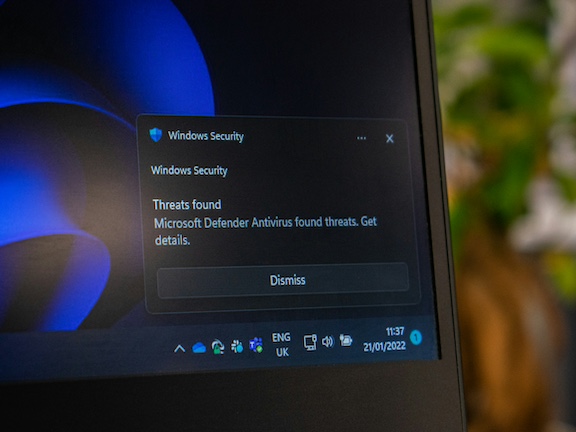
Steps to Remove a Virus from Your PC
Step 1: Disconnect from the Internet
To prevent the virus from spreading or transmitting data, disconnect your PC from the internet. This step is crucial to stop any ongoing communication between the virus and its control server.
Step 2: Enter Safe Mode
Safe Mode starts your computer with a minimal set of drivers and services, which can help prevent the virus from loading. To enter Safe Mode:
1. Restart your computer.
2. Follow these instructions from Microsoft Support to boot into Safe Mode.
3. Make sure to boot into “Safe Mode with Networking”.
Step 3: Use a Reliable Antivirus Program
Install and run a reputable antivirus program. Many free and paid options are available, such as:
Perform a full system scan and follow the antivirus program’s recommendations to remove any detected threats.
Step 4: Remove Temporary Files
Deleting temporary files can help speed up the scanning process and remove any malicious files stored there. Use the built-in Disk Cleanup tool in Windows:
1. Open the Start menu and search for “Disk Cleanup.”
2. Select the drive you want to clean.
3. Check the boxes for temporary files, system cache, and other unnecessary files.
4. Click “OK” to delete the selected files.
Step 5: Uninstall Suspicious Programs
Go through your installed programs and uninstall any software you don’t recognize or trust. To do this:
1. Open the Control Panel.
2. Click on “Programs and Features.”
3. Review the list of installed programs and uninstall any suspicious ones.
Step 6: Check Your Browser
Viruses often target web browsers to change settings or install malicious extensions. Reset your browser settings to default:
– Chrome: Go to Settings > Advanced > Reset and clean up > Restore settings to their original defaults.
– Firefox: Go to Help > Troubleshooting Information > Refresh Firefox.
– Edge: Go to Settings > Reset settings > Restore settings to their default values.
Step 7: Update Your Operating System and Software
Keeping your operating system and software up to date is crucial for security. Install the latest updates for Windows and any installed programs to patch vulnerabilities.
Step 8: Backup Your Data
Regularly backup your important data to an external drive or cloud storage. This ensures that you have copies of your files in case of a future infection.

Virus Prevention Tips
Preventing a virus infection is always better than dealing with the aftermath. Here are some tips to keep your PC safe:
1. Use Antivirus Software: Install a reliable antivirus program and keep it updated.
2. Enable Firewall: Use the built-in firewall in Windows or a third-party firewall for additional protection.
3. Be Cautious with Email Attachments: Avoid opening attachments from unknown senders.
4. Download from Trusted Sources: Only download software from reputable websites.
5. Regularly Update Software: Keep your operating system and all installed programs up to date.
6. Use Strong Passwords: Create strong, unique passwords for all your accounts.
7. Educate Yourself: Stay informed about the latest cybersecurity threats and safe browsing practices.
Why Choose Professional Virus Removal?
While these steps can help you remove a virus from your PC, professional virus removal services offer several advantages:
1. Expertise: Professionals have the knowledge and experience to handle even the most stubborn infections.
2. Thoroughness: Technicians can ensure that all traces of the virus are removed, preventing reinfection.
3. Time-Saving: Instead of spending hours trying to fix the issue yourself, a professional can quickly resolve it.
4. Data Protection: Professionals can help protect your data and prevent data loss during the removal process.
Why Choose Computer Repair for Virus Removal?
At Computer Repair, we understand how frustrating and stressful dealing with a virus can be. With over 25 years of experience in computer repair, we specialize in both PC and Mac repair and provide top-notch virus removal services. Here’s why you should choose us:
1. Local Expertise: Based in Toms River, New Jersey, we service the surrounding areas, providing quick and efficient onsite service calls at your location.
2. Experienced Technicians: We have over 25 years of experience in virus removal and computer repair, ensuring your PC is in safe hands.
3. Comprehensive Services: We don’t just remove the virus; we also offer comprehensive computer repair services, including laptop repair, network setup, data recovery, and more.
4. Customer Satisfaction: Our commitment to customer satisfaction means we go the extra mile to ensure your computer is running smoothly and securely.
5. Convenient and Reliable: With our convenient onsite service calls, you don’t have to worry about transporting your PC. We come to you, providing reliable and efficient service.
If you searched for “computer repair near me” or “laptop repair,” look no further than Computer Repair. Don’t let a virus disrupt your life—contact us today to schedule an appointment and let our experts restore your PC to its optimal performance.
Removing a virus from your PC can be a daunting task, but with the right tools and knowledge, you can effectively clean your system and protect it from future threats. By following the steps outlined in this guide, you can tackle most virus infections and keep your PC running smoothly. However, for peace of mind and professional expertise, consider reaching out to Computer Repair.
Give us a call at 732-914-8324. Our experienced technicians are ready to help you with all your computer repair needs, ensuring your system is safe and secure.

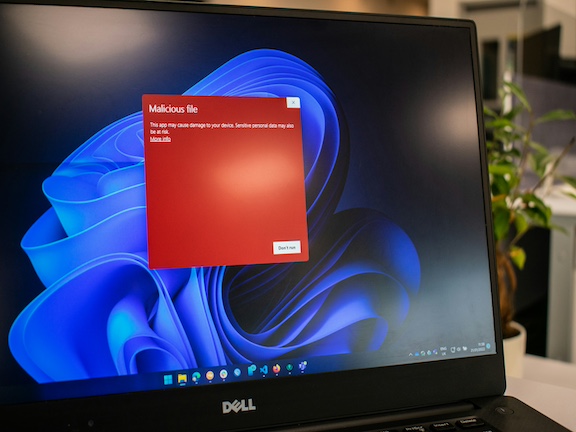

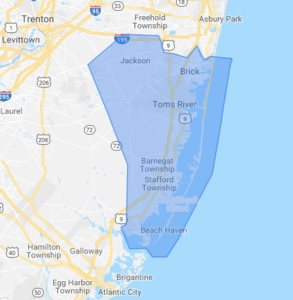
Comments are closed.